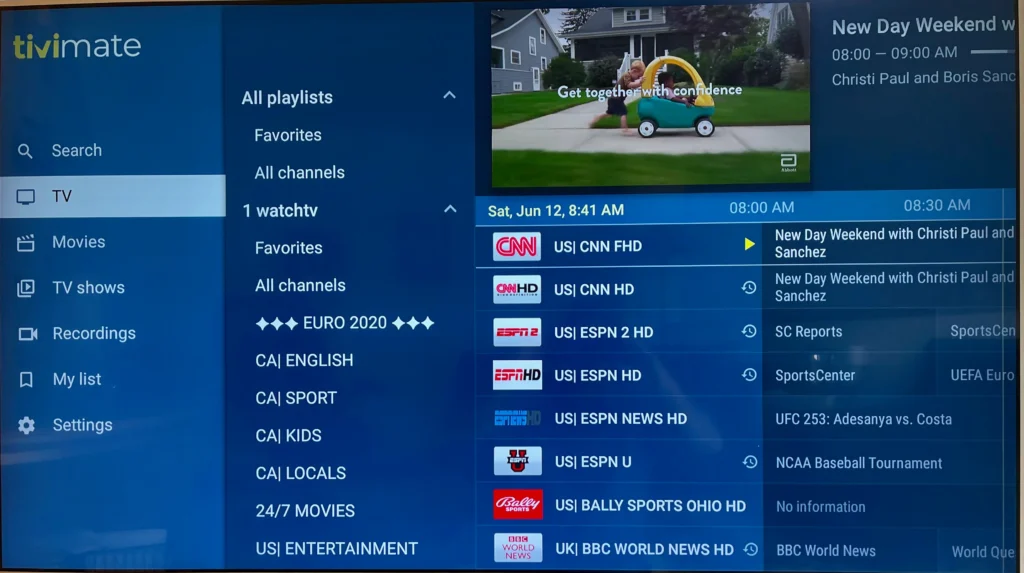Step 1: Install the IBO Player Activation App
Welcome to the IBO Player Activation App Installation and Activation Guide. Follow these simple steps to start streaming your favorite content with RAPIDIPTV4K.
Find the App:
- Go to your device’s app store (Google Play Store for Android or App Store for iOS).
- Search for “IBO Player.”
Download and Install:
- Tap the Install or Get button to download the app.
- Wait for the installation to complete.
Open the App:
- Locate the IBO Player activation app icon on your home screen or app list.
- Tap to open it.
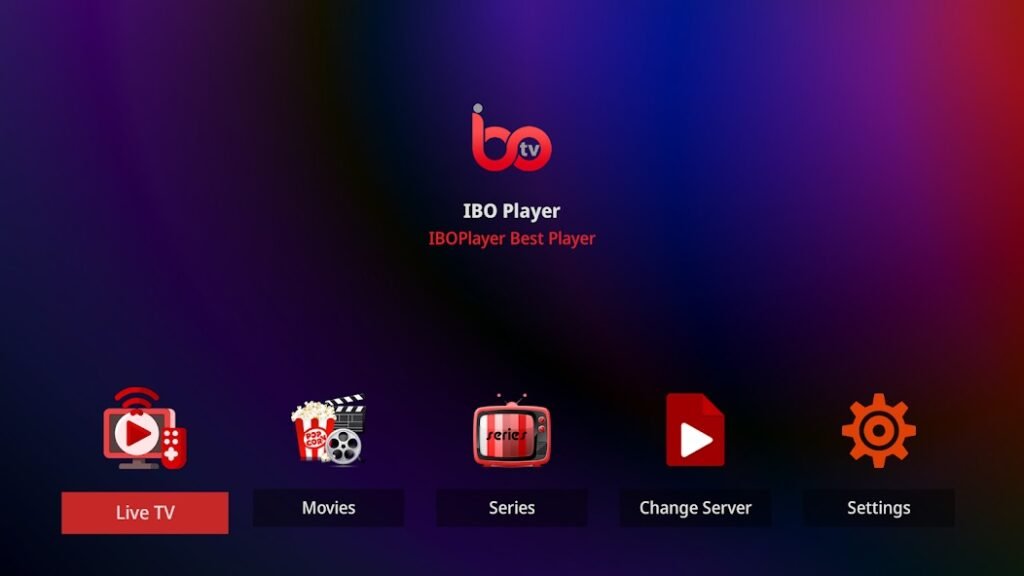
Step 2: Launch the App and Register Your Device
Open the App:
- Launch the app on your device. You’ll see a unique Device ID and Device Key on the home screen or via the settings.
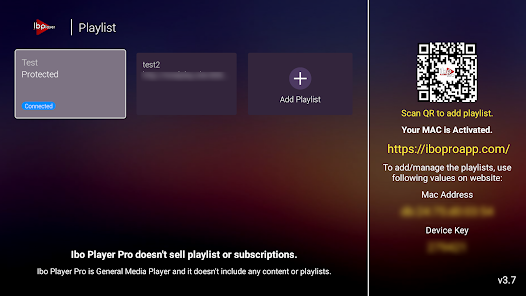
Step 3: Add Your IPTV Playlist
Get Your Playlist:
- Contact our smootv support team for your (M3U or M3U8) playlist URL.
Upload Your Playlist:
- On the IBO Player portal, log in using your registered Device ID and Key.
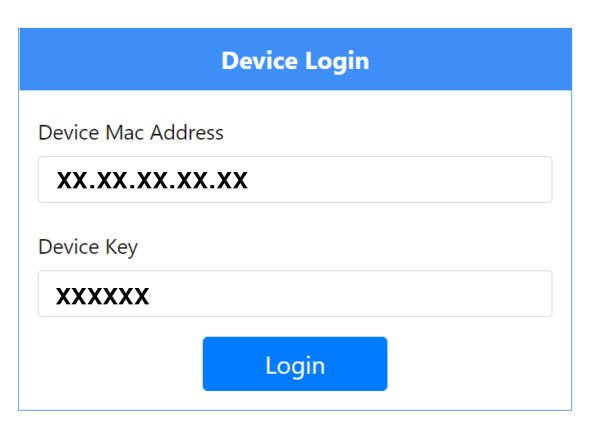
- You can contact our Smootv team to Upload the Playlist for you.
- Navigate to the Upload Playlist section.

Enter the playlist URL or upload the M3U file.

Save Changes:
- Click the Save button. The playlist will sync with your IBO Player app.
Refresh Your App:
- Go back to the app and refresh the content to see your playlist loaded.
Step 4: Activate Your Account
Access the Registration Portal:
- Open a browser on your phone or computer.
- Visit the official registration portal: iboiptv.com.
Register Your Device:
- Enter the Device ID and Device Key displayed in the app.
- Click Register or Submit.
Activation:
- You may need to pay a small activation fee for the IBO Player service.
- Follow the payment instructions on the portal.
🎉 Special Offer from RAPID IPTV 4K 🎉
Plus, enjoy IBO Player’s 7-day free trial to test out its features risk-free.
Step 5: Navigate the App
Explore the Interface:
- Once the playlist is loaded, you’ll see categories like Live TV, Movies, and Series.
- Use the menu or tabs to navigate.
Select Content:
- Tap on a category to view available channels or titles.
- Select a channel or movie to start streaming.
Customize Settings:
- Use the app’s settings to adjust playback quality, subtitles, and parental controls.
Step 6: Troubleshooting and Tips
Missing Playlist:
- Ensure your Device ID and Key are registered correctly.
- Double-check the playlist URL or file format.
Playback Issues:
- Verify your internet connection.
- Clear the app cache or reinstall the app if necessary.
Subscription Renewals:
- Stay updated on your IPTV subscription to avoid interruptions.